I tried to do an Eero red light of death reset many times when my Eero device only indicated a red LED light.
However, the reset was not successful. The blue light didn’t flash. The internet connection was still dead on Eero.
It was frustrating!!
Then, I started to explore how to fix eero red light and got multiple solutions to fix the issue.
Eventually, I fixed the issue of eero red light of death.
Hope that you will not face difficulty like me. Therefore, I have rounded up all the troubleshooting tips in this post to fix the issue of the Eero red light.
In short, you should start by power cycling your Eero, then, check for Eero system updates, restart your home networking system, check for cable connection, and other things until the Eero red light turns off.
Let’s delve into the following details and get the blue light on the Eero device.

Contents
- 1 What does Eero Red Light mean?
- 2 Why is My Eero Red light?
- 3 How to Fix Eero Red Light?
- 4 Quick Recap
- 5 FAQs
- 5.1 1. How do I get my eero light back online?
- 5.2 2. How do I reboot my Eero box?
- 5.3 3. How do I know if my eero extender is working?
- 5.4 4. Why is my eero not connecting to Wifi?
- 5.5 5. What color should eero be when working?
- 5.6 6. Why is my Eero color staying red?
- 5.7 7. Can I plug my eero into a router?
What does Eero Red Light mean?
Different lights indicate different meanings on Eero. The red light on Eero simply means no internet connection.
Simply put, you have connected the Eero to the power outlet and got the power supply. But the Eero is not receiving internet signals from the wireless carrier.
Possibly, the Eeros are not in the internet connectivity zone; the cable connection of the modem is loose. There can be several potential reasons behind this problem.
Read the following paragraphs to know what makes your Eeros go bad.
Why is My Eero Red light?
Before moving forward, please determine why your Eero is flashing a red light instead of a blue, green, or solid white flashlight.
Let’s read the following paragraphs and figure out the real cause behind the problematic Eero devices:
1. Internet connectivity issue
Generally, no internet connection on Eero devices is associated with poor or no signals received from the wireless carrier. It can happen due to many reasons such as misconfigured settings of the wireless modem, weak internet signals from the ISP, and overcrowded network channels.
2. Update
Possibly, your Eero device is updating its software system automatically. Therefore, the red LED light is turned on. This will take a few minutes to update and restart your device. Worry not! Once the update completes, the blue flashlight will display on the device to indicate your Eero device is starting up.
3. Damaged Eero
Has the Eero device fallen from your hands on the ground? Has the water spilled on the Eero device accidentally? If yes, the red light issue of your Eero device is the permanent one. It can not be fixed up. You will get the internet signal back once you replace it.
The Eero company does not offer a guarantee for damaged or broken products. So, there is no use in making a complaint request to the Eero Customer Support Center.
4. Interference issue
It is possible that your Eero device connection is interfered with any device like a cordless phone and microwave oven. Therefore, you should check this thing first. Then, you should see the placement of your Eero device in the room or building. If the placement is wrong, the Eero device will not receive signals from the wireless modem.
How to Fix Eero Red Light?
To ease your stress, we have rounded up quick troubleshooting tips to solve the problem that is causing your Eero device red light turned on:
#1. Power cycle your eero
First of all, you should power cycle your Eero system. This will reboot or restart your Eero device. A solid white LED light will flash on Eero. Check out the following pointers to know how to do it:
- Unplug the power cord from the back of your Eero device.

- Wait for 30 seconds.
- Plug the power cord into the back of your Eero device and then, connect it to the power outlet.
#2. Check the cable connection
Sometimes, the poor cable connection obstructs the way of internet connection to the Eero devices. To fix this issue, you should take care of the following things:
- The cable that connects Eero to other eeros, modems, and power outlets should not be damaged. It should be replaced immediately to establish a firm connection on Eero again.
- You should make sure that the Eeros and modem are connected to the power outlet properly. The LED lights should be turned on in both of them.
- You should unplug the ethernet cable from the back of the devices and place it again into the back of your devices. You will hear a clicking sound that confirms that the ethernet cable is working.
#3. Eero’s Home Wifi System App
You should download Eero’s Home Wifi System App on your Android/ioS from the Play Store or App Store to see the network status of your home networking system. This will help you locate where you lose internet signals due to dead zones at home. Let’s check out how this app will work:
- Everything looks good: If the app displays this message, it means that your internet connection is activated on Eero without any flaws.
- Connecting to the Internet: Generally, this message appears on the screen when Eero is connecting to the Internet. But if it takes a longer time, it will indicate a hardware issue or ISP issue. Contact your internet service provider.
- Internet outage: This message is displayed when your internet is problematic. In this case, contact your Internet Service Provider.
- Check bedroom/living room/kitchen: This will denote where the problem of Internet connection is coming from. You should restart the device to sort out the issue.
- Internet connection issue: This message appears when the internet is available but Eero is not able to connect to it due to wrong gateway/login credentials and not powered Eero device.
#4. Remove the interferences
You should remove the interferences like the microwave oven and cordless phone and place Eero in the center of the room or in the building. You should always remember that Eero devices are placed in the open and in the center of the room.
#5. Check the internet strength
To fix the issue of the red light of death on Eero, you should check the strength of the internet connection. To measure the speed, you should follow the following steps on your Eero app:
- Open your Eero app.
- Remove the ethernet cable from the back of your Eero device.
- Navigate to the option Online in the menu bar.
- Tap on Run Speed Test.
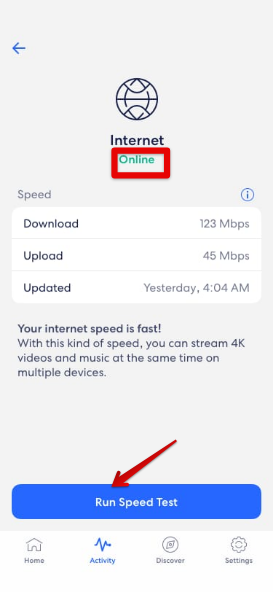
#6. Turn off bridge mode
You should turn off the bridge mode on the Eero device if it is turned on to establish an internet connection. This will let the device flash blue light instantly. Check out the following pointers to know how to do it:
- Open the Eero app.
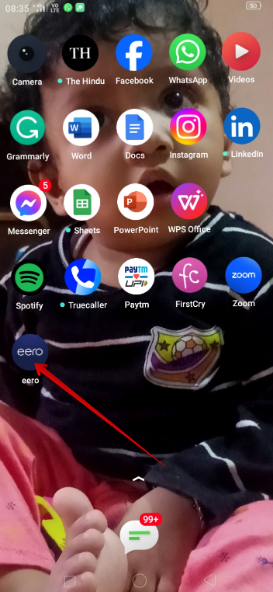
- Go to the Settings.
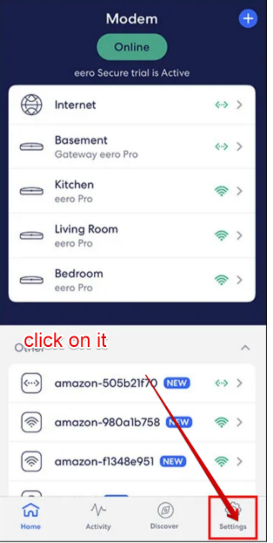
- Tap on Advance.
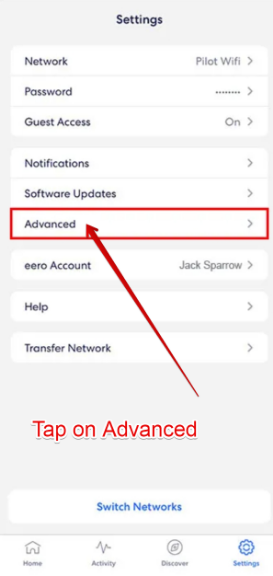
- Select the options DHCP and NAT.
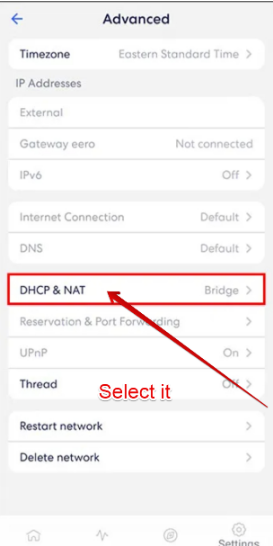
- Select the option Automatic if it is in bridge mode.
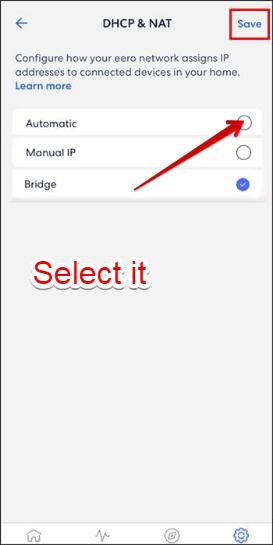
- Save the changes by tapping on the Save button.
#7. Factory reset your eero device
If no solution works now, you should try factory resetting your Eero device to fix the issue. This will immediately delete your former settings and configurations and start your device refresh.
Go through the following steps to learn how to do the factory reset:
- Press the reset button for 10 seconds.
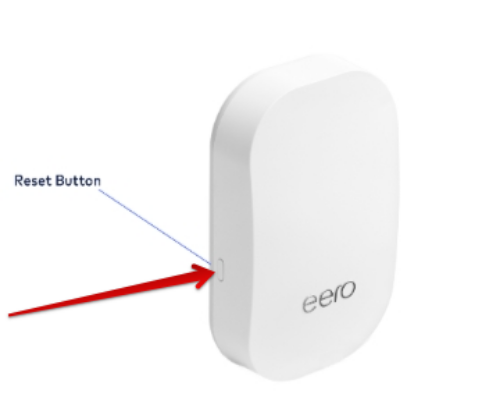
- Wait until it restores default mode.
- It will restart again.
- Do the Settings again on your Eero device.
- Save changes.
#8. Contact your ISP
You should contact your internet service provider if the red light issue still persists with your Eero device. This problem will be resolved by your ISP. Don’t worry! It won’t take much time if you have made the request.
Quick Recap
In brief, Eero’s red light of death is not a major issue that will trouble you the most when you try to fix it. You only need to follow the above-given troubleshooting tips to fix it in no time. So, start by power cycling your device, then, try each tip until you fix the red flashlight issue.
And also, don’t forget to write us in the comments section below about how you fixed the issue.
FAQs
1. How do I get my eero light back online?
If your Eero light goes offline, you should check the ethernet cable, power cycle your Eero, restart the modem, and turn off the bridge mode on Eero to get back online connection.
2. How do I reboot my Eero box?
To reboot your Eero box, you should unplug the cable from the back of your Eero box. Then, plug it into the box just after 30 seconds to reboot it.
3. How do I know if my eero extender is working?
To check if your Eero extender is working, you should open your Eero app and open the settings of your device. Then, you should check the signal strength on the right-hand side.
4. Why is my eero not connecting to Wifi?
You should turn off the bridge mode on your Eero if it is not connected to WiFi. This will let your device access to Wifi network.
5. What color should eero be when working?
The color of your Eero should be solid white when it is working. It indicates a firm internet connection on your Eero device.
6. Why is my Eero color staying red?
Your Eero color stays red if it has lost internet signals.
7. Can I plug my eero into a router?
You can plug your Eero into a router but you will not be able to get the internet connection. The router ends up with the modem’s capabilities.