I was curious to know the strength of the Starlink router to optimize its use for my home internet connection. Hence, I enquired about it.
Finally, I got the answer to my question, ‘How many devices can connect to Starlink residential and office.’
This was very informative for me as I got the biggest help to improve the efficiency of my Starlink internet connection for my home and office.
If you also want to know how many devices can be connected to Starlink, you will get a complete guide about it in this article.
In a nutshell, however, you can connect up to 128 devices to the Starlink router but it also depends on the bandwidth, network congestion, and device types.
Scroll down the screen to learn more about it.

Contents
- 1 How many devices can Starlink router handle?
- 2 Factors that affect strength/performance of Starlink Router
- 3 How to set up Starlink router?
- 4 Final Thought
- 5 FAQs
- 5.1 1. What is the coverage of Starlink router?
- 5.2 2. How powerful is Starlink Wifi router?
- 5.3 3. Can multiple users use Starlink?
- 5.4 4. Can you add a second router to Starlink?
- 5.5 5. Can you prioritize devices with Starlink?
- 5.6 6. Can I share Starlink with my neighbor?
- 5.7 7. What is the biggest problem with Starlink?
How many devices can Starlink router handle?
The wireless carrier Starlink has proven itself a game changer in the field of wireless internet connection for those who have been struggling due to limited connectivity issues.
If you have a large household or multiple devices to connect to the internet in the office, it becomes crucial to know how many devices you can connect to the Starlink router. Starlink router is a medium to connect your devices to Starlink satellite.
And these days, Starlink satellite is in the utmost news due to its new milestone to increase internet efficiency. The answer to your question is simple the Starlink router can handle 100 devices simultaneously with the help of its revolutionary Starlink satellite.
It has been observed that these 128 devices connect to the internet without degrading their performance. However, it is also true that this largely depends on other factors.
Factors that affect strength/performance of Starlink Router
These other factors include the types of devices, bandwidth requirements of each connected device, and the network congestion at your home/office. Check out through the following paragraphs how these factors impact Starlink router’s internet overall performance:
1. Bandwidth requirement
Every device has a different bandwidth requirement. Hence, when the robust internet signals of Starlink are connected to many devices, their network connection strength gets impacted due to different bandwidths.
For instance, smartphones, tablets, and laptops have different bandwidth requirements in comparison to game consoles and other streaming devices.
Smartphones, tablets, and laptops can be connected to Starlink routers at lower bandwidth than the other high-data-consuming devices. This diversity impacts the internet performance of the Starlink router.
2. Network congestion
The network congestion in your vicinity can degrade the overall internet performance of the Starlink wireless connection.
Suppose, many users are using Starlink internet connection and they have connected many devices to the carrier in your vicinity, this will cause the problem of network congestion in your area.
In such a situation, the Starlink wireless carrier will degrade its internet connection performance. However, you will connect many devices to the Starlink router, but you will not get a high-speed internet connection on them.
3. Different types of devices
It has been observed that different devices need an internet connection at different speeds.
Suppose, you want to stream videos and movies, you need a high-speed internet connection and your data will be consumed at a faster rate. This will impact the performance of other connected devices as well.
Hence, you should connect only a limited number of devices to the Starlink router if you want to optimize your internet connection. Moreover, you can choose a wifi extender or router to improve the strength of Starlink wifi signals.
How to set up Starlink router?
Before you connect many devices to the Starlink router, it is important to learn how to correctly install the Starlink router.
A perfect Starlink router installed at your home or your workplace will provide your devices with robust internet signals. Check out the following pointers on how to set up a Starlink router without any ado:
Step 1: Unpack the Starlink box
First of all, you should unpack your Starlink kit. In the box, you will find a dish, a cable, and a mounting dish to set up the router. You should ensure that no item is damaged or broken inside the box.
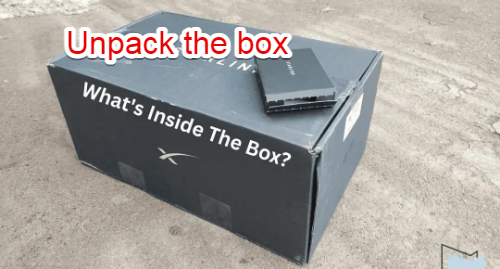
Step 2: Assemble the dish, cable, and base
You should unplug the dish from the cable so that your dish mast can be inserted into the mounting base. After unplugging it, insert the dish mast into the mounting cable in the same way as it has been shown in the image.

Then, you should hold the cable and see both ends. One end is elbow and another end is straight. You will easily recognize the straight end. You should plug the straight end of the cable into the straight plug connector. You will hear a clicking sound on connecting it perfectly.
Step 3: Place the dish
You should place the tree in an open and obstacle-free space. Hence, it is better to place it under the sky. This will help the dish to maintain a fixed orientation. Starlink satellites perform well when there is no obstruction.

Step 4: Connect the Starlink router
Now you should connect the Starlink router to the dish. For this, you have to plug the elbow end of the cable into the bottom of the Starlink router inside the house. Then, plug the power cable into the router and connect it to the power supply.
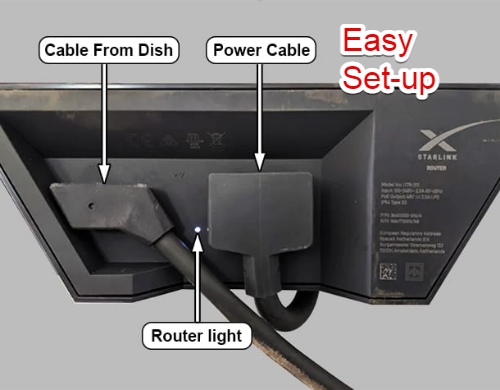
Step 5: Start the Starlink network
Then, open the wifi settings on your phone and look for the option of STARLINK or STINKY. Tap on it to continue.
Enter your username and password to connect your Wifi with Starlink satellites. Save the details that you have entered. Now, you are ready to enjoy Starlink wireless internet on devices.
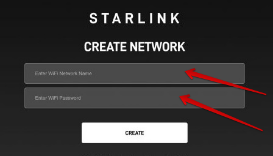
Final Thought
Although I have outlined everything about the connection of the Starlink router, you should take care of each detail when you set up your Starlink router and dish. Your perfectly organized connection will enable 128 devices to connect to the Starlink system in a very good manner.
When you set up the Starlink connection, you should revisit the article to go through the steps of Starlink installation. This will help you set up your Starlink connection without any obstruction.
Enjoy an obstacle-free Starlink connection on all devices simultaneously.
And, don’t forget to share with us your feedback in the comments section below.
FAQs
1. What is the coverage of Starlink router?
The maximum coverage offered by the Starlink router Gen 1 and Gen 2 is 2,000 square feet.
2. How powerful is Starlink Wifi router?
Starlink wifi router is faster than other wifi networks because it offers dual bandwidth (2.4 GHz and 5 GHz). Its strength can be seen in the fact that you can connect 128 devices to its router simultaneously.
3. Can multiple users use Starlink?
Yes, multiple users can use Starlink but it can create the problem of network congestion on account of multiple users. The overall performance of the internet will decrease.
4. Can you add a second router to Starlink?
Yes, you can add a second router to the primary modem of Starlink. You should have an ethernet cable to connect both routers.
5. Can you prioritize devices with Starlink?
Yes, you can prioritize devices with the Starlink system. However, it offers dual bandwidth frequency i.e. 2.4 GHz and 5GHz. If you want to prioritize video consoles and gaming, you can do it.
No, you should not share your Starlink with your neighbor because it will considered a breach of Starlink’s privacy policy if it is shared with a neighbor.
7. What is the biggest problem with Starlink?
The biggest problem with Starlink is the network congestion. Though it can connect 128 devices at the same time, the problem of network congestion also occurs with it. Moreover, the next challenging thing is its high cost.