I never thought that I would regret installing Eero mesh routers to build a smart home networking system. I didn’t know what caused the Eero beacon keeps disconnecting.
All Eero routers worked properly for several days but suddenly one day, they malfunctioned.
This repetitive disconnecting issue drained my whole energy that I could use to be more productive and more learning at that time.
Finally, I decided to go through the Eero support pages and community forum pages to discover how to fix the Eero connection issue.
In a nutshell, if you also encounter Eero stability issues, you should power cycle your Eero, network connection issues, check the ethernet cord connection, and some more troubleshooting tips.
This post maps out what causes this behavior of Eero devices and how to fix those causes.
Let’s dig in!

Contents
- 1 Why does Eero keep disconnecting?
- 2 How to fix Eero connection issues?
- 2.1 1. Power cycle your Eero
- 2.2 2. Improve internet connection
- 2.3 3. Restart your modem
- 2.4 4. Hard resetting
- 2.5 5. Delete problematic Eero
- 2.6 6. Enable bridge mode
- 2.7 7. Replace the cable connection
- 2.8 8. Update the firmware
- 2.9 9. Check the placement of Eero
- 2.10 10. Network congestion
- 2.11 11. Check the DHCP settings
- 2.12 12. Talk to the customer center
- 3 End Note
- 4 FAQs
- 4.1 1. Why is my Eero connection so bad?
- 4.2 2. Why does my eero mesh keep going offline?
- 4.3 3. Why do I have to keep restarting my Eero?
- 4.4 4. How do I know if my eero router is so bad?
- 4.5 5. How do I stop my eero from blocking the internet?
- 4.6 6. Can I turn off 5G on my Eero?
- 4.7 7. What interferes with eero?
Why does Eero keep disconnecting?
Before moving forward, first of all, I would like to tell you the probable causes of the Eero connectivity issues.
Once you come to know what is bothering your Eero devices, it will be easy for you to solve the problem.
And the next time, you will avoid those things that can cause issues with your Eero devices’ connectivity.
Check out the following pointers to know why Eero keeps disconnecting:
1. Internet connection
You should confirm that the internet that you are using for your Eero is stable and fast. If the ISP doesn’t provide you with a stable and fast internet connection, this problem will occur constantly. You will not be able to connect your Eero devices with the existing network.
2. Outdated firmware
It has been observed many times that the users forget to update firmware software and experience the issue of Eero connection drops.
The firmware software runs on the Eero devices and controls their functions efficiently. In case you are using outdated firmware software, you will have to encounter issues such as slow performance, connectivity issues, and many more with your Eero network.
3. Distance issue
Have you placed Eero devices far from the gateway? if yes, then, this distance between your Eero devices and satellite gateway will obstruct the way of internet connection.
Your Eero devices will not receive stable signals from the gateway and the Eero connection will drop again and again.
4. Overloaded eero
Have you overloaded your Eero by connecting so many devices to it while building a smart home networking system?
If yes, your Eero connection will face the issue of network congestion. Only a limited number of devices can be connected to Eero to achieve the aim of robust in-home connection.
If you exceed the limit of those devices, you have to use an Eero extender to connect many devices to build a smart home.
5. Faulty modem
You should check the modem of your wireless company. If there is an issue with a modem, the Eero keeps disconnecting and repeating itself.
You can check the wireless modem by connecting it to the internet and running an internet speed test. If you find an inappropriate internet speed in the results, it means that your modem is failing.
6. Network configuration
You should check the network configuration of your device. Maybe it is erroneous. Therefore, your Eero device has failed to receive stable signals from the gateway and keeps repeating itself when connected to the internet.
7. Malfunctioned eero
One another cause that can make your Eero connectivity unstable is the malfunctioned Eero. You should ensure that the Eero that you are using is functioning properly.
To check the functioning of Eero, you should connect it to another wireless network. If it goes bad with another network, it simply means that your Eero device is damaged. You need to either replace or repair the device.
8. Cable connection issue
With the passage of time, everything becomes old and bad. So is the case with cables also. The cable connections of your device are old and damaged.
Therefore, they are not able to transmit network signals properly to the Eero devices.
How to fix Eero connection issues?
So far, you have come to know what is triggering the connectivity issue in your Eero. Now, you will come to know the troubleshooting tips that I tried and searched for when I was encountering an Eero connectivity issue like you.
1. Power cycle your Eero
You should power cycle the Eeros frequently once they are connected to your home networking system. The frequent rebooting of the Eero device will strengthen its performance.
The rebooting feature of the device will fix the connectivity issue of your Eero.
Go through the following steps and power cycle your Eero:
- Unplug the power cord from the back of your Eero device.

- Then, wait for only 30 seconds.
- Plug the power cord into the back of your Eero device again to resolve the issue.
2. Improve internet connection
If you discover that your internet connection is unstable and therefore, your Eero device is creating connectivity issues, you should improve your internet connection.
To improve your internet connection’s speed, you should use the ethernet cable to establish a firm connection between your wireless modem and Eero device.
Ethernet cable is efficient in improving the network’s connectivity issues.
3. Restart your modem
Sometimes it has been seen that due to the malfunctioned modem, the Eero keeps repeating itself. It would be best if you restarted your wireless modem.
This will resolve the issue with Eero connectivity.
So, check out the following steps to apply this troubleshooting tip:
- Unplug the wireless modem from the power outlet.

- Wait for at least 30 seconds.
- Plug your wireless modem into the power outlet.

- Your modem will start soon.
Check whether you have gotten rid of the issue of Eero disconnecting issue right now.
4. Hard resetting
One more troubleshooting tip that can fix your problem is hard resetting your Eero. This will reset your Eero completely.
It means that it will erase all the previous settings and configurations on your Eero system to start your Eero refresh. All bugs and glitches issues will be sorted out immediately once the system resets again.
To perform hard resetting on your Eero, you should hold the reset button of your Eero device until the Eero flashes a solid white LED light.
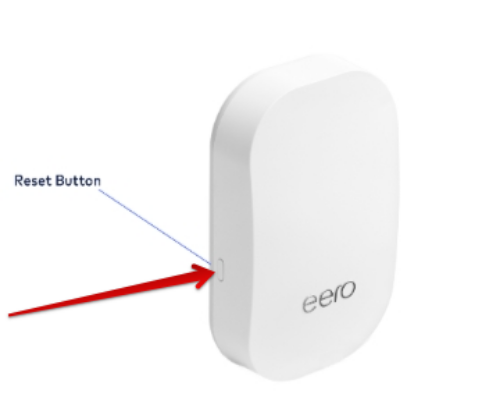
This solid white light will indicate that your Eero is connected to the internet.
Now, you can do network settings and configurations again on your Eero device
5. Delete problematic Eero
Another solution that you can try is that you can delete troublesome eero from the system. This deletion will improve the performance of other Eeros. Finally, you will find that your other Eero devices are connected to the wireless internet firmly. It will not keep them restarting again and again.
Follow the following steps to delete the problematic Eero:
- Open the Eero app.
- Tap the Eero you would like to remove from the system.
- Tap Advanced.
- Tap the Eero that you want to remove.
- Tap the option Remove from the Network.
6. Enable bridge mode
You should check whether you have enabled the bridge mode or not on your modem. The bridge mode disables the router capabilities and enables the modem capabilities of your wireless network.
In case the modem’s bridge mode is disabled, your Eero device will not be able to gain the router abilities. This will show the connectivity issues constantly.
So, go through the following steps to enable the bridge mode in no time:
- Connect your wireless network to your computer or laptop (non-eero device).
- Open the web browser and go to the web page of your wireless carrier.
- You will get the link to your wireless modem/router.
- Log in to your account with your username and password.
- Once you log in, you will get the option of the bridge mode.
- Enable the option bridge mode and save the changes.
- Then, your modem will automatically reboot. If it doesn’t reboot automatically, you can do it by hitting the option power off.
- Once the device reboots, it will gain all the capabilities of the modem.
7. Replace the cable connection
If you find that the cables that are connecting Eero devices to the modem are damaged and worn, you should replace the poor cables with the new cables immediately.
This will boost the connectivity of the Eero mesh system. Your Eero connection will not drop again and again.
8. Update the firmware
You should update the firmware if it is outdated to solve the connectivity issue of the Eero. This will strengthen the performance of your Eero.
Check here how you can do this:
- Open the Eero app.
- Navigate to the Menu in the top left corner of the screen.
- Go to the Network Settings.
- Then, look for the option Network Software.
- Click on the button update to resume the update of Firmware software.
9. Check the placement of Eero
You should check the placement of Eero to solve the issue of its connectivity. Read the following pointers to know how to place the Eero device for its optimal use:
- You should place the Eero devices in open spaces. The walls of the cabinets or closets obstruct the network signals of your Eero device. Hence, you should avoid placing them in enclosed areas.
- Try to place the Eero in the center of the room or building. This will make the device receive signals from everywhere equally.
- In case you have a multi-story building, you need to install an Eero device on every floor.
- You should make sure that all your Eero devices are near to other devices. Too much distance can create problems for other devices to receive signals from Eero.
10. Network congestion
You should check the Wifi channels of your wireless network. If you find it more congested due to the many devices connected to it, you should choose the less congested network connection to resolve the issue.
11. Check the DHCP settings
The DHCP is the most integral part of the Eero connection. This makes sure how your IP address should connect to the connected devices. If the information that you have entered in its settings is incorrect, you will not be able to connect your Eero to other devices firmly.
Go through the following pointers to change the DHCP settings of your device:
- Open the Eero app.
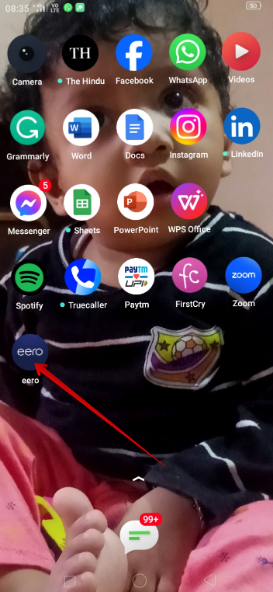
- Go to the Settings given in the bottom right corner.
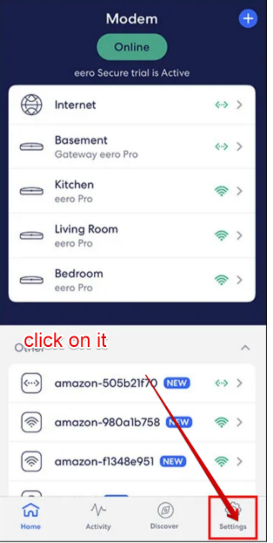
- Select Advanced.
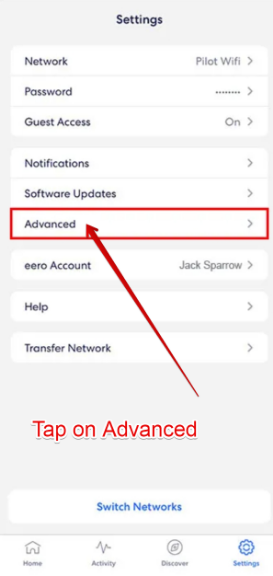
- Select the options DHCP and NAT.
- Switch to the Bridge mode.
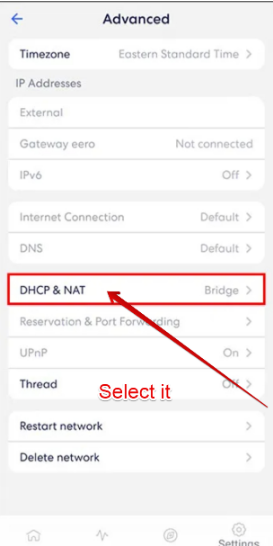
- Click the option Save to save the changes.
12. Talk to the customer center
If you do not find the above-mentioned eero troubleshooting tips effective to solve your problem, you should make a call to the customer care center at (877)6559-2347 to resolve the issue.
The customer support person will listen to and suggest to you solutions.
End Note
We’ve learned what we should do when the Eero keeps disconnecting. Hope that you will be able to fix the issue of the Eero connection drops down in the best possible manner.
The above-given tutorial guide has been designed to help you. So, go through each step carefully.
If you need any help in trying these troubleshooting tips, you should write to us. We’ll help you soon with the best solutions.
FAQs
1. Why is my Eero connection so bad?
Your Eero connection is so bad due to some probable causes including the malfunctioned DHCP settings, disabled bridge mode, poor cable connection, and weak internet connection.
2. Why does my eero mesh keep going offline?
Your Eero mesh keeps going offline because it is not receiving internet signals properly. Check your wireless network to fix the issue.
3. Why do I have to keep restarting my Eero?
Your Eero keeps restarting because the network signals are coming and going on your Eero. Go through the above-mentioned causes and troubleshooting tips to resolve the issue.
4. How do I know if my eero router is so bad?
If your Eero router is bad, it will not flash LED lights to indicate that it is working. Furthermore, you will not hear a clicking sound when your Eero device is connected to an ethernet cable.
5. How do I stop my eero from blocking the internet?
You should open your Eero app and go to Discover. Then, you will get the option Eero Secure. When you scroll to profiles, you will get the option Block and Allow Sites. Tap on it. Then, select what you want to block and allow.
6. Can I turn off 5G on my Eero?
Yes, you can turn off 5G on your Eero. You can do this only when your device is set to run on 2.4GHz only.
7. What interferes with eero?
If you have placed other devices far away from Eero, its performance will be affected in the home networking system. Hence, place it in the open and central area of the room or building.