Last year, I bought Eero and enhanced my productivity with its high-speed internet connection.
Recently, I got an issue ‘eero light not coming on’. This dropped my network speed. I had no idea what to do next.
Then, I went through many reliable sources. Finally, I got some troubleshooting tips to fix the issue with Eero lights.
If you also encounter eero no light issue, follow my tried eero troubleshooting tips.
In short, you have to try some simple troubleshooting tips such as rebooting the device, resetting the device, enabling the LED status, updating the eero, and checking the power supply.
This post maps out eero colors meaning, the underlying causes of eero not lighting up, troubleshooting tips, and frequently asked questions.
Scroll down the screen to know how to fix the Eero light issue.

Contents
Should Eero have a light on?
Yes, Eero should have a light on if it is connected to the power outlet.
Different LED-colored lights indicate different kinds of Eero status.
Eero no light simply means something wrong has happened to your eero that needs your attention.
Once the issue is resolved, Eero will start indicating the lights again. It will again maximize the efficiency of the internet.
What do the eero colors mean? (eero lights)
Looking for the meaning of different lights on Eero? Now, no need to feel puzzled anymore.
Go through the following table to know the status of your Eero with the changed Eero colors:
| LED Color | Status of Eero |
| No light | Inactive eero due to no power supply |
| Blinking white | The Eero software is trying to connect to the internet |
| Solid blue | The Eero device is setting up to work |
| Blinking blue | Change the power source because it is connected to an unrecognized USB power source |
| Blinking yellow | The Eero device is set up to work |
| Blinking green | Multiple eero are connecting to the wireless; no issue is detected |
| Solid Red | Eero is not connected to the internet via ethernet; check your wireless internet signals |
| Solid White | Eero is connected to the internet; no issue is detected with Eero device operations |
Why is my eero not lighting up and how to fix the issue?
First of all, you should identify the real cause of the problem eero not lighting up. Then, apply the troubleshooting tips to fix the issue.
Don’t worry! I will help you in detecting and resolving the eero light issue. Go through the following pointers to learn about it:
No power supply
It is possible that your Eero device is not getting a power supply. Therefore, no light is lighting up on your device.
You should check the following things to ensure the power supply in the Eero device from the power outlet:
- Make sure that the power supply cord is not damaged in any way. There should not be any cut on the wire.
- Check that the wire going from the back of the Eero device is not plugged loosely into the power outlet.
Quick fix
You should make the following changes to get back the power supply:
- Replace the damaged power cord. Plug the new power cord into the back of the Eero to turn on the device
- Tightly fix the plug into the power outlet.
- You should plug your Eero mesh into any other power outlet.
These troubleshooting tips will work best if you have lost the connection due to no power supply in your eero.
Weak internet signals
Possibly, your Eero device is not showing the LED light because you are not getting strong internet signals from your ISP. In this case, your Eero device will not be able to start functioning.
You should confirm the following things:
- Make sure that your cable connections are not loose
- Check that your modem is plugged into the power source properly.
- Confirm that your computer is getting strong internet signals when it is connected to the wireless modem. To confirm this, you should plug your computer into the modem directly.
Quick Fix
You should follow the following Eero troubleshooting tips to fix the issue:
- You should connect Eero to the wireless modem with the help of the ethernet cord.
One end of the ethernet cord should be plugged into the WAN port of the modem and the other end of the cord should be plugged into the LAN port of the Eero device.
- You should tighten up all the loose connections of cables to resolve the issue.
- You should restart the model. For this, first of all, unplug the modem and then, wait for at least 30 seconds. Then, plug it into the power source properly to restart it again.
Disable bridge mode
You should check whether the wireless modem or router with which you are trying to connect your Eero is in bridge mode or not.
In case, its bridge mode is disabled, your wireless modem will not be able to connect to the Eero router. No LED light will appear on the device.
Quick fix
You should enable the bridge mode of your wireless modem to start your Eero service. Follow the following steps to fix the issue:
- Go to your wireless web portal or open the ISP’s app.
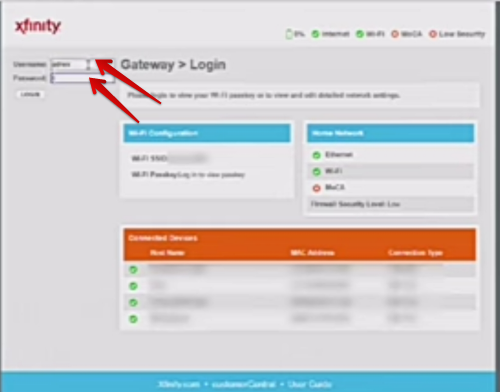
- Enter your username and password to log in.
- Look for the option of bridge mode.
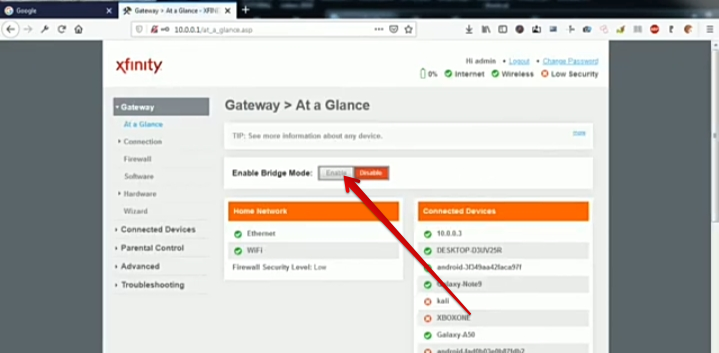
- Enable it.
Not updated
Do you know that you have to update your Eero device and app frequently once you install it?
In case, you forget to update your Eero device and Eero app, you will not be able to operate it efficiently.
You can even face the issue of Eero having no light due to outdated software of Eero.
Quick fix
You should follow the following steps to reboot or update your Eero device:
- Unplug the power cable from the back of your Eero mesh device to disconnect it from the power outlet.

- Wait for at least 30 seconds.
- Plug it in again to reboot the device. It will take a few minutes to start up again.
This will fix the connectivity issue. Your Eero mesh will start broadcasting and indicate a solid blue LED light.
Once the network connection is established on the Eero device and the device is ready to operate, the white solid light will appear on the Eero device.
LED Lights turn off
You should ensure that you have not turned off the LED lights option in your Eero app. Sometimes the user turns off the LED lights accidentally and faces the issue of Eero not showing lights.
It has happened to you. Therefore, you are facing this problem.
Quick fix
You should turn on the LED lights in your Eero app if you have turned them off accidentally. Follow the following steps to enable LED lights again:
- Open the Eero app on an Android or iOS device.
- Select the option of ONLINE and find the active Eero from the multiple Eero at your home.
- Select those Eero that are inactive right now.
- Look for the LED light option.
- Swipe the toggle bar to turn on the LED lights option.
Problematic eero
One another cause that can not let Eero indicate LED light is the issue of problematic Eero. This problematic eero will not let your wireless connection work properly. In this case, it is better to discontinue its usage.
Quick fix
You should delete the problematic Eero from the Eero app if it fails to connect to the internet.
You don’t need to discontinue its usage for a long time.
Just after a few moments of its deletion, you will be able to add it again to the Eero network. This will surely resolve the issue of the Eero device not lighting up.
Delete Eero
Go through the following pointers to delete/remove troublesome eero:
- Open the Eero app.
- Select the eero that you would like to remove.
- Tap on it.
- Then, tap the option Advanced.
- Tap on the option Remove.
- Choose to Remove it from Network.
Add Eero
Check out the following steps to add Eero again to the network:
- Open the Eero app.
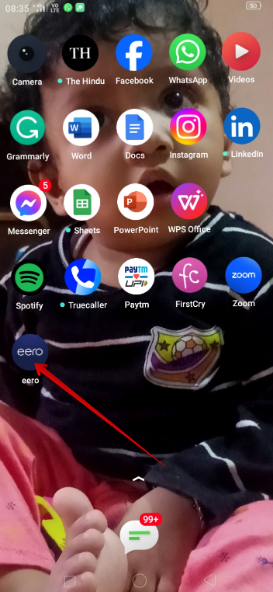
- Navigate to the blue plus icon located at the top right side of the screen.
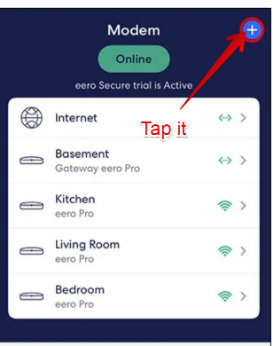
- Tap on Add or Replace Eero devices to add the same eero.
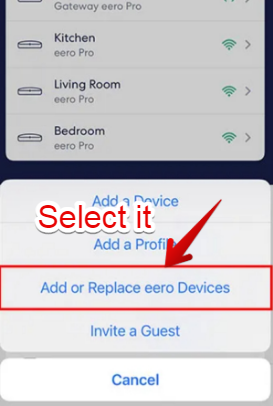
- Follow the onscreen instructions to complete the installation procedure.
Damaged eero
You should check whether your Eero device is damaged or broken. If it is damaged or broken, it will not indicate LED lights.
Furthermore, you will not be able to request for replacement of the damaged or broken device to the customer support person.
Quick fix
You should replace the damaged or broken eero device. Follow the following pointers to replace the damaged device and connect the new one:
- Open the Eero app.
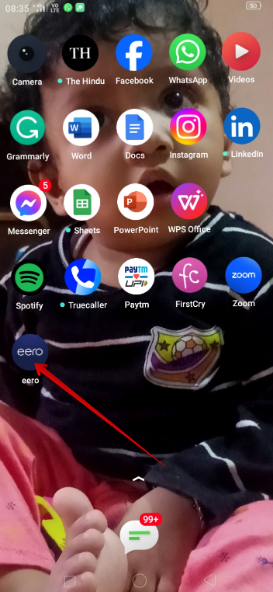
- Tap on the blue plus icon located at the top right corner of the screen
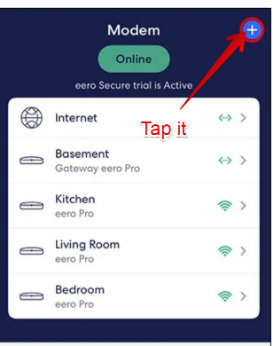
- Select the option Add or Replace Devices.
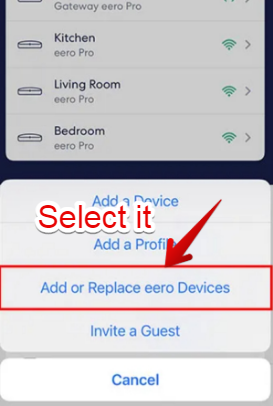
- Select the option Replace Eero devices.
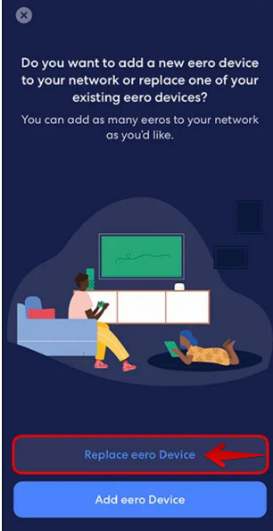
- Choose the eero that you want to replace.
- Follow the on-screen instructions to complete the replacement process.
Others
If the problem persists despite trying all the troubleshooting tips, you should not wait for too long.
You have got a warranty card on the purchase of Eero. You should speak to the customer care center for the replacement or repair.
You should make a call at (877) 659-2347 (customer care center). The customer support person will listen to you and solve your problem.
FAQs
Do eeros go bad?
Yes, Eero also goes bad. After all, it is a technical product that has a life to work efficiently. After a time period, it starts to show issues like other technical products.
What does light on eero mean?
Lights on Eero indicate different levels of Eero. For instance, the solid white light indicates internet connection; the red light indicates no internet; the green light indicates multiple eero;
Why is the red light on my eero not working?
You should check the internet connection to fix the issue of the red light showing up on Eero. You can power cycle your Eero and connect your modem to the ethernet cable.
How do I fix the yellow flashing light on my eero?
To fix the issue of the yellow flashing light on your Eero, you should unplug the power button, press the power button for 30 seconds, and then, release it. Then, plug it into the power outlet. Press the power button for 30 seconds again. Your LED light will be changed to solid white.
Should eero light be white or green?
Eero light should be white because it indicates a robust in-home internet connection. But if it is green, it means that multiple Eeros are operating together.
Why is my Eero light solid white but no internet?
If there’s a solid white-colored light on Eero but no internet, you should reset the device, do a power cycle of the Eero, and update the firmware software to fix the issue.
What color should eero light be when working?
The color of the Eero light should be solid white when it is working because it ensures that your home’s internet efficiency will be maximized now.
Bottom line
Finally, you have come to know how the Eero LED lights communicate the status of your Eero device and home networking system. Internet issues are not too difficult to resolve. You can resolve them easily by following the troubleshooting tips.
Have you figured out what is bothering your internet connection and how to fix it? Please write us in the comments section below how you have solved the problem.