When I installed MyQ garage smart ecosystem technology, I never thought that myq will not connect to eero. Somedays were very troublesome for me as my robust in-home connection didn’t support MyQ garage technology.
Then, I contacted my friend who had been using MyQ with Eero for two years. He guided me on how to connect MyQ to the Eero router without any ado. He also guided me on what to do if MyQ failed to connect to Eero.
If you are also someone who wants to know how to connect MyQ to Eero garage door opener, you have landed at the correct place. This post will help you to learn ‘HOW’ to connect MyQ to Eero.
In a nutshell, you should open the wifi settings on the MyQ app. Then, select your wireless network name and enter the password to connect to Eero router.
Go over the following paragraphs and connect MyQ to the Eero router.

Contents
- 1 What is MyQ?
- 2 How do I connect MyQ to Eero router?
- 3 Why is MyQ not connecting to Eero?
- 4 How to fix the issue of MyQ not connecting to Eero?
- 5 Final Thought
- 6 FAQs
- 6.1 1. Why is myQ not connecting to server?
- 6.2 2. How do I update myQ wifi’s settings?
- 6.3 3. Why won’t my device not connect to Eero?
- 6.4 4. How do I manually connect devices to Eero?
- 6.5 5. What is the solid green light on myQ?
- 6.6 6. Why is my myQ app not working?
- 6.7 7. Why do I have to keep resetting Eero?
What is MyQ?
Do you want to dream of such a smart home technology that can control and monitor your doors, garage doors, and lighting when you are away from your home?
If yes, you can live your dream of managing compatible devices over the internet even from your office. You only need to install MyQ ecosystem smart technology and let it happen in reality.
This has been tested by many users and is known as excellent for saving homes from theft, bad weather, and damage.
You can enjoy a smart-home experience with MyQ that closes garage passage doors automatically if you forget to close them.
MyQ will send you alerts on your phone whenever the doors are closed and opened. In this way, it comes with a complete home security package.
How do I connect MyQ to Eero router?
Once you install MyQ ecosystem smart home technology with your wireless network, your MyQ will connect to the Eero router automatically.
But if it is not connected automatically, you will be able to connect MyQ to Eero manually. Go through the following steps to connect MyQ to the Eero router manually:
- Open the Wifi settings on the MyQ app.
- Search for your wireless network’s name.
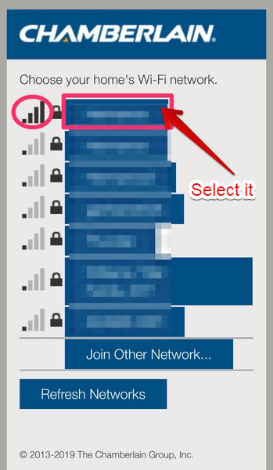
- Enter your network’s password.
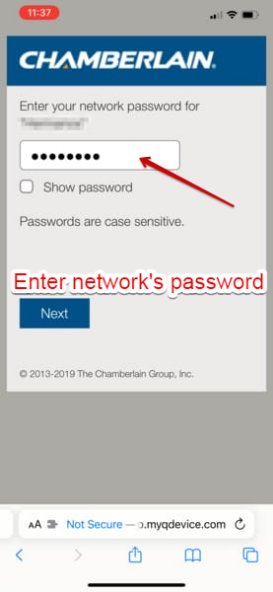
- Click on Next.
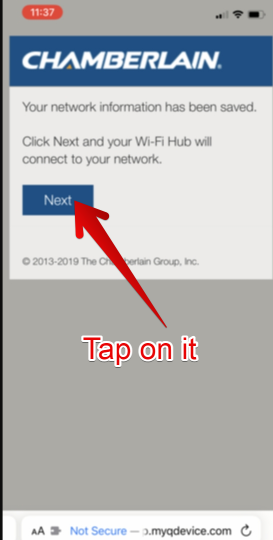
Your MyQ technology will be able to connect to your carrier and Eero router simultaneously in no time.
Alternatively, you can follow the following steps to connect MyQ to the Eero router:
- Hold the MyQ device button for at least 6 seconds.
- Open your MyQ app and look for the option Next.
- Tap on Next.
- When you hear a beep sound, tap Yes.
- Select your wireless carrier.
- Enter your carrier password.
- Tap on Next to continue it with the Eero router.
Why is MyQ not connecting to Eero?
Now, no need to face trouble anymore if your MyQ is not connecting to Eero. Check out the following probable reasons before you delve into the paragraphs of solutions:
1. Weak signals issue
Possibly, MyQ ecosystem garage door technology is not getting signals from the Eero router. This can happen when the Eero router is placed far away from the MyQ garage door opener.
In this case, the walls and microwave can obstruct the Eero router signals to MyQ, and consequently, your MyQ will not be able to get stable Eero router connectivity.
2. Wrong network settings
Whenever you encounter a MyQ connectivity issue with an Eero router, first of all, you should check your Eero network settings. You should ensure that 2.4 GHz is enabled on your Eero network.
If your Eero network exceeds 2,4 GHz on WiFi network band settings, your Eero device will not be compatible to connect to the MyQ device.
You have to disable 5 GHz on the Eero network and enable 2.4 GHz to connect MyQ to the Eero router.
3. Using the old protocol
Have you checked the protocol of your Eero network when you encountered the connectivity issue? Possibly, you are using the old protocols of the Eero network such as WEP or WPA. Therefore, you can’t connect the MyQ door opener technology to the Eero router.
You should know one thing you can’t connect your door opener to the Eero network’s old protocol. You have to upgrade it. It should be the WPA2 protocol.
Another thing is that you should not use the mixed mode setting (WPA/WPA2/WPA3) on your Eero network when you are connecting it to MyQ door opener technology. This will also cause connectivity issues.
Hence, whenever you connect MyQ to the Eero network, you should only use the WPA2 protocol.
How to fix the issue of MyQ not connecting to Eero?
Sort out your MyQ connectivity issue to the Eero network in no time with the help of the following solutions. Hence, go over the following solutions and fix the issue:
1. Power cycle your Eero
You should power cycle your Eero router if you want to resolve the connectivity issue of MyQ to the Eero network. This will reboot your system. Furthermore, whatever glitches or bugs your Eero network is experiencing will be eliminated with the power cycle of your Eero.
Check out the following steps to power cycle your Eero without any ado:
- Unplug the power cord from the back of your Eero router.

- Wait for a few minutes before you reconnect it.
- Plug the power cord back into the Eero device.
2. Place Eero network closer
If you discover that your Eero router is away from your MyQ hub device, you should place it near your MyQ hub to establish a firm connection between both devices.
You should also ensure that the microwave and any other device are not coming the way of the connection between the MyQ hub and the Eero network.
3. Change the Wifi Band
If you find that the Wifi band of your Eero network is 5 GHz instead of 2.4 GHz, you should change it to 2.4 GHz immediately. MyQ hub only works on a 2.4 GHz band wifi network on Eero. Go through the following pointers to do it:
- Open your Eero app.
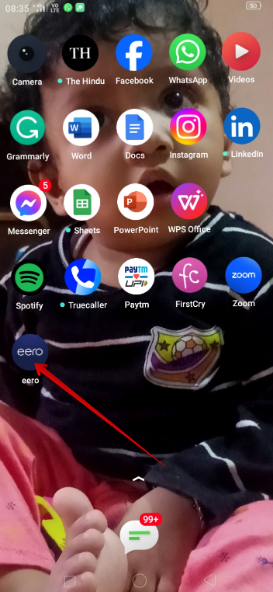
- Tap on Settings at the right bottom of the screen.
- Go to the option troubleshooting.
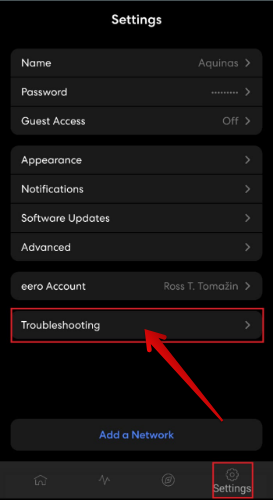
- Tap on the option ‘My Device Won’t Connect.’
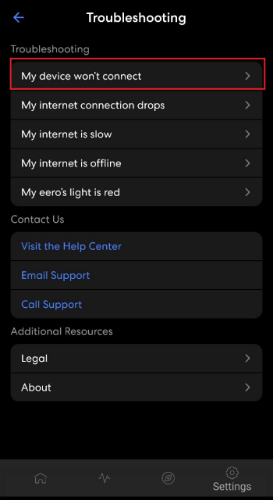
- Then, select temporarily pause 5GHz.
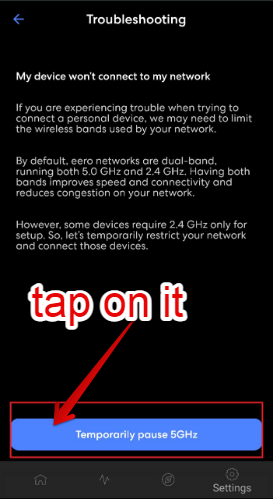
4. Factory reset MyQ hub
If none of the above solutions work for you, you should factory reset the MyQ hub. This will restart your device once again. Your former settings and configurations on the MyQ device will be cleared. After the factory reset, your device will start to refresh. You have to do the network configuration once again.
- Hold the Settings icon on the MyQ hub.
- This will make the blue LED light blick when the button is released.
- Again, press and hold the Settings button on the Wifi hub.
- The blue LED light will be paused.
- You will see the light is either blinking or beeping.
- Your MyQ hub is set to factory default.
5. Contact customer care support
Have you tried all of the following solutions but still the problem persists? If yes, you should contact the MyQ hub customer care support.
You can chat online via its official website. The customer care representative will accept your chat request instantly and resolve your issue with MyQ.
Alternatively, you can call the customer care support of the MyQ hub.
Final Thought
So far, this article has explained to you how you can connect MyQ to Eero to optimize the MyQ smart garage door opener technology. Now, you won’t fall into any kind of trouble when connecting the MyQ hub to the router.
If you face any error despite applying all these solutions, please write to us. We will try to solve your problem.
And also, please don’t forget to share with us in the feedback section.
FAQs
1. Why is myQ not connecting to server?
If your MyQ hub is not connecting to the server, it can be the issue of the router, modem, or internet connectivity failure.
2. How do I update myQ wifi’s settings?
You should open the MyQ app to tap initials in the top left corner of the screen. Then, you should tap the device management and then, tap on Change Wifi settings. Finally, save the settings.
3. Why won’t my device not connect to Eero?
Your device might not connect to Eero because it might not be compatible with Eero 6. Furthermore, the Bluetooth of your phone is off to pair with Eero or your device is out of the signals of the Eero network.
4. How do I manually connect devices to Eero?
You should open your device’s wifi settings and then, select your network name. Then, enter your network password to connect your device to the Eero router.
5. What is the solid green light on myQ?
The solid green light on MyQ means that you have successfully connected to the MyQ server.
6. Why is my myQ app not working?
You should unplug the router and plug it back into the router. This will restore the internet connection for your MyQ device. Furthermore, you should check the DHCP settings. They are deactivated this time.
7. Why do I have to keep resetting Eero?
You have to keep resetting Eero because Eero introduces new updates regularly to enhance security protocols. When you reset Eero, you will update it to enhance the level of security.